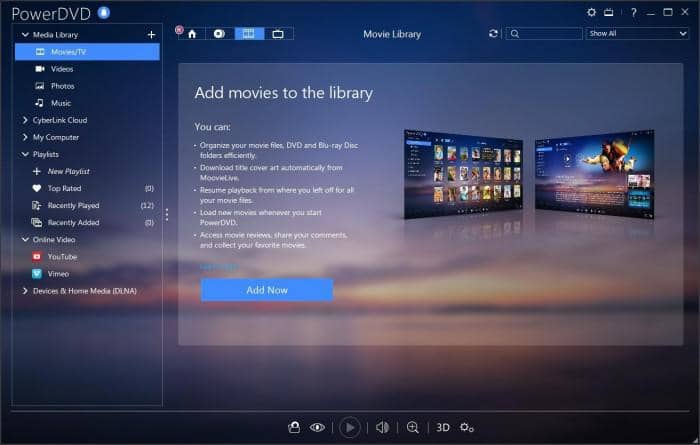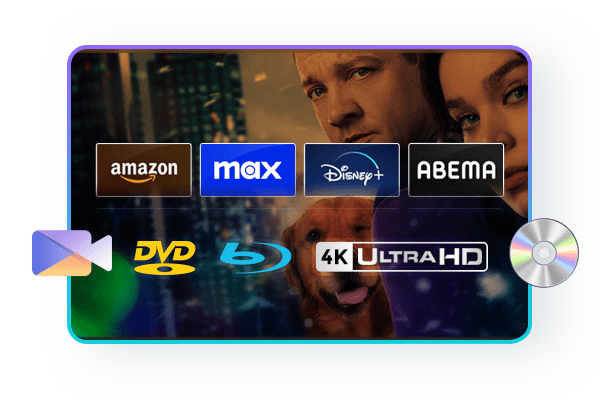How to Play Blu-ray on PC in 2025: 5 Best and Effective Solutions
Summary: Do you lack a Blu-ray player, and your collection of your favorite Blu-ray discs is getting outdated for no reason? Learn how to play Blu-ray on PC with the best methods. Use the best software to play Blu-ray on PC without the need for a Blu-ray player. Check this article for efficient suggestions.
Table of Contents
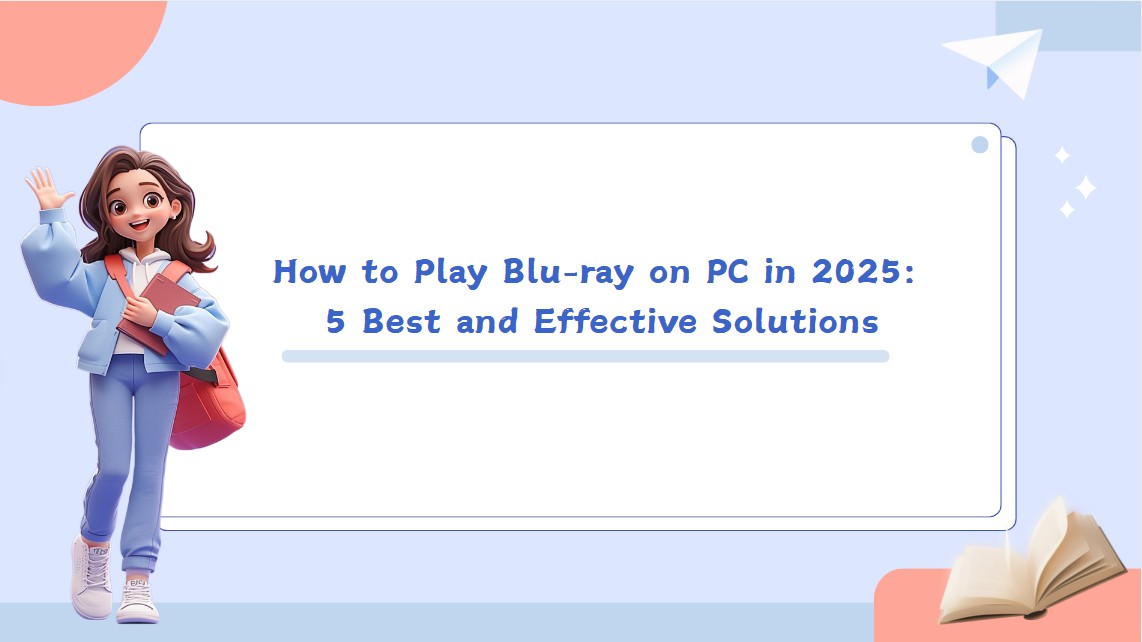
Unlike DVDs, Blu-ray discs require special hardware to play. Most Windows PCs don't come with a built-in Blu-ray drive, so movie fans may wonder: "How can I play Blu-ray on my computer?"
Don't worry—we've got you covered. In this guide, you'll discover:
- The best software to play Blu-ray discs directly on your PC
- How to convert Blu-ray movies into digital files for easy playback on any device
Whether you want to watch your discs right away or rip them for later, we'll show you the easiest methods.
How to Play Blu-ray on Windows with PlayerFab Ultra HD Player?
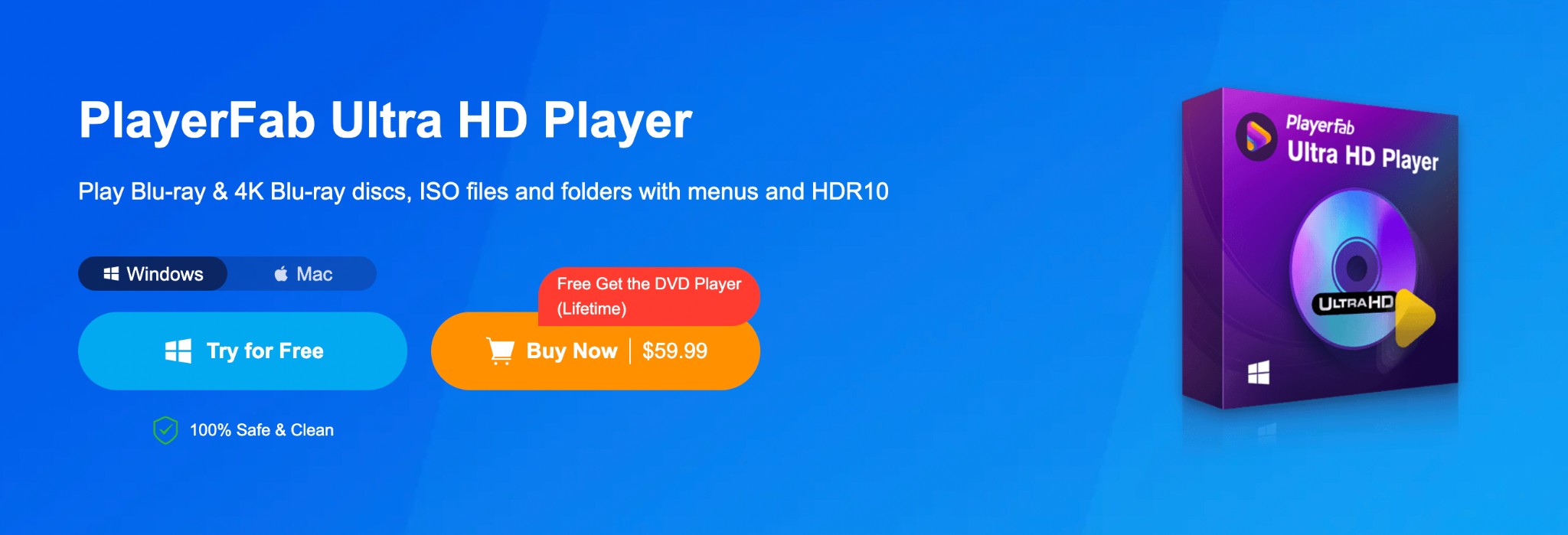
As one of the best Windows 10 Blu-ray players, PlayerFab Ultra HD Player can play all discs, ISO files, and folders, including DVDs, Blu-rays, and 4K Blu-rays. It also boasts menu customization and HDR10. This universal media player supports all popular video and audio formats, offering an immersive viewing experience. Additionally, it can download all metadata information for all videos stored in the local library, which makes better management and organization. PlayerFab lets users play Blu-ray on PC and import disc content from a local media library as ISO files.
- Plays all 3D videos and encrypted and commercial Blu-rays, 4K Blu-rays, or DVDs regardless of the regions and countries
- Features a Menu Mode for playing the navigation menus on all the DVDs and Blu-rays (including 4K Blu-ray)
- Supports playing and enjoying the main movie title by skipping any commercials or extras on the disc
- Effortlessly plays discs, ISO files, and folders without any hassle
- Uses hardware decoding for smooth playback of the content
- Supports Dolby Atmos and high-grade audio for the best surround effect
It does not lend support to Linux computers
Steps to Play Blu-ray on PC Using PlayerFab Ultra HD Player
Step 1: Download and install PlayerFab Ultra HD Player on Windows 7 and higher.
Step 2: Navigate quickly to the Settings tab in the upper-right corner, where you can find PC and TV modes. Choose either, depending on your needs and convenience.
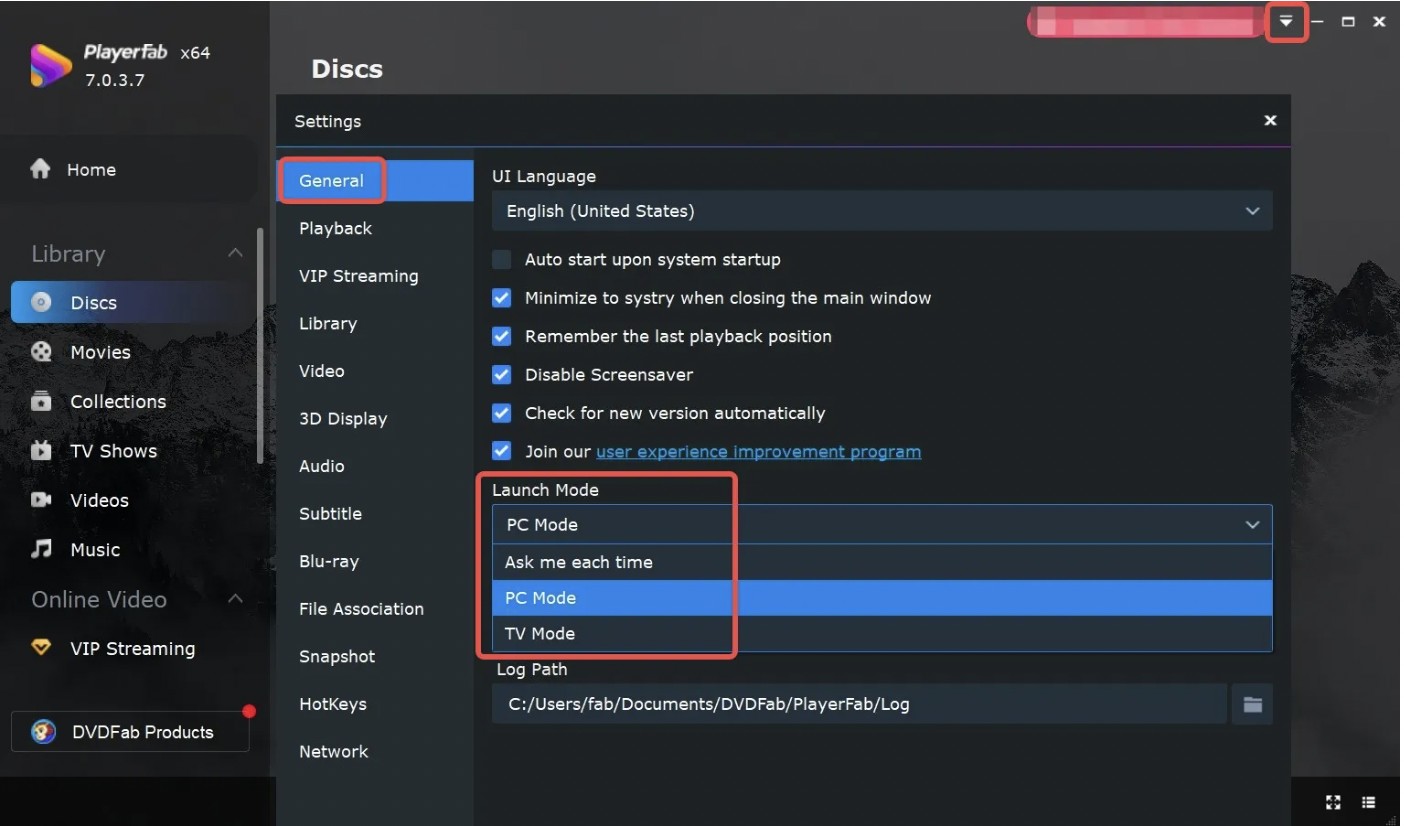
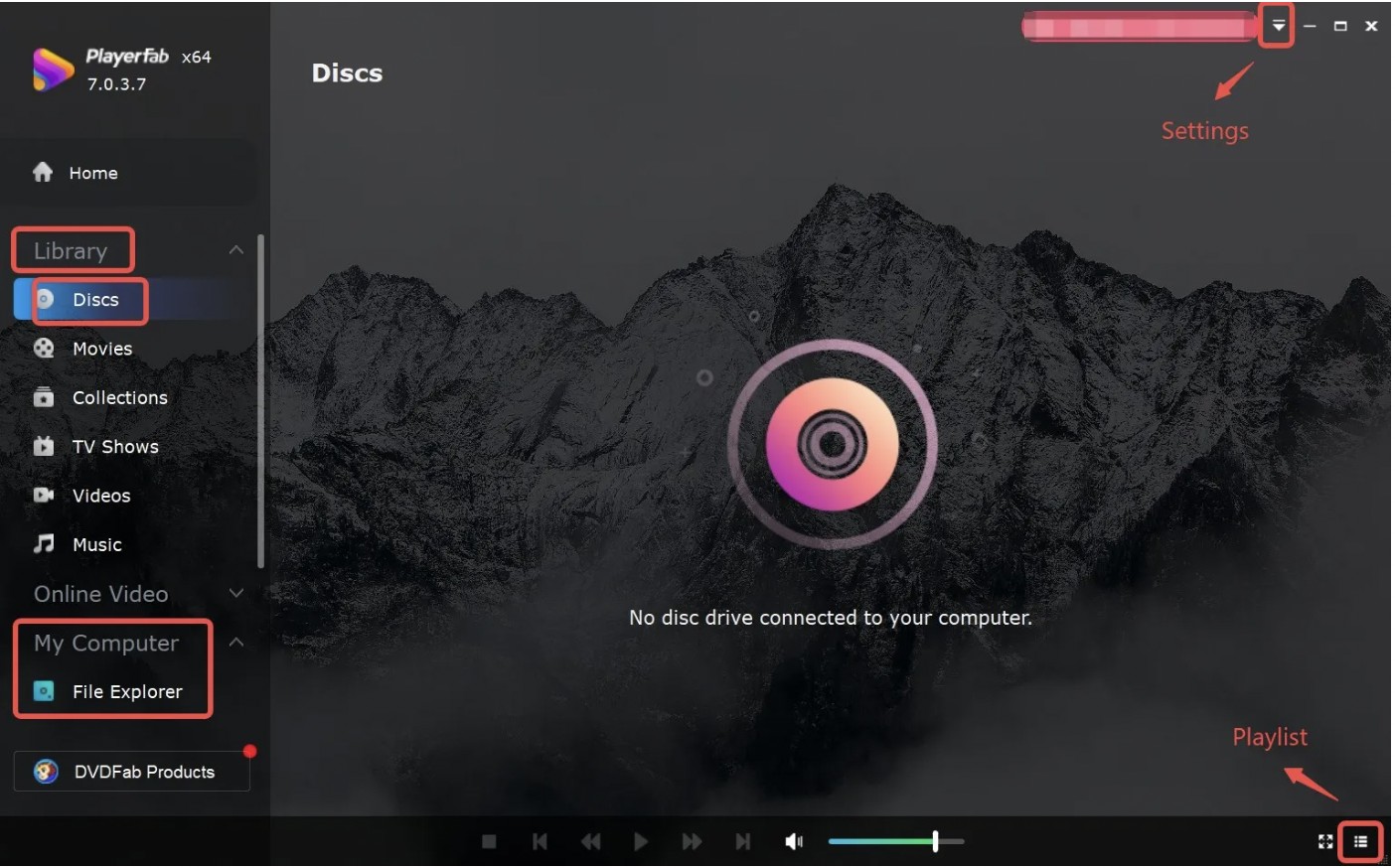
Step 3: Once done, load the Blu-ray disc into your PC's optical drive. Then, select the "My Computer" tab from the left section and choose the "File Explorer" icon. You can find it in the lower-left corner of the screen.
Step 4: That's it. Now, play the file you wish to enjoy.
How to Play Blu-ray on Windows with Cyberlink PowerDVD?
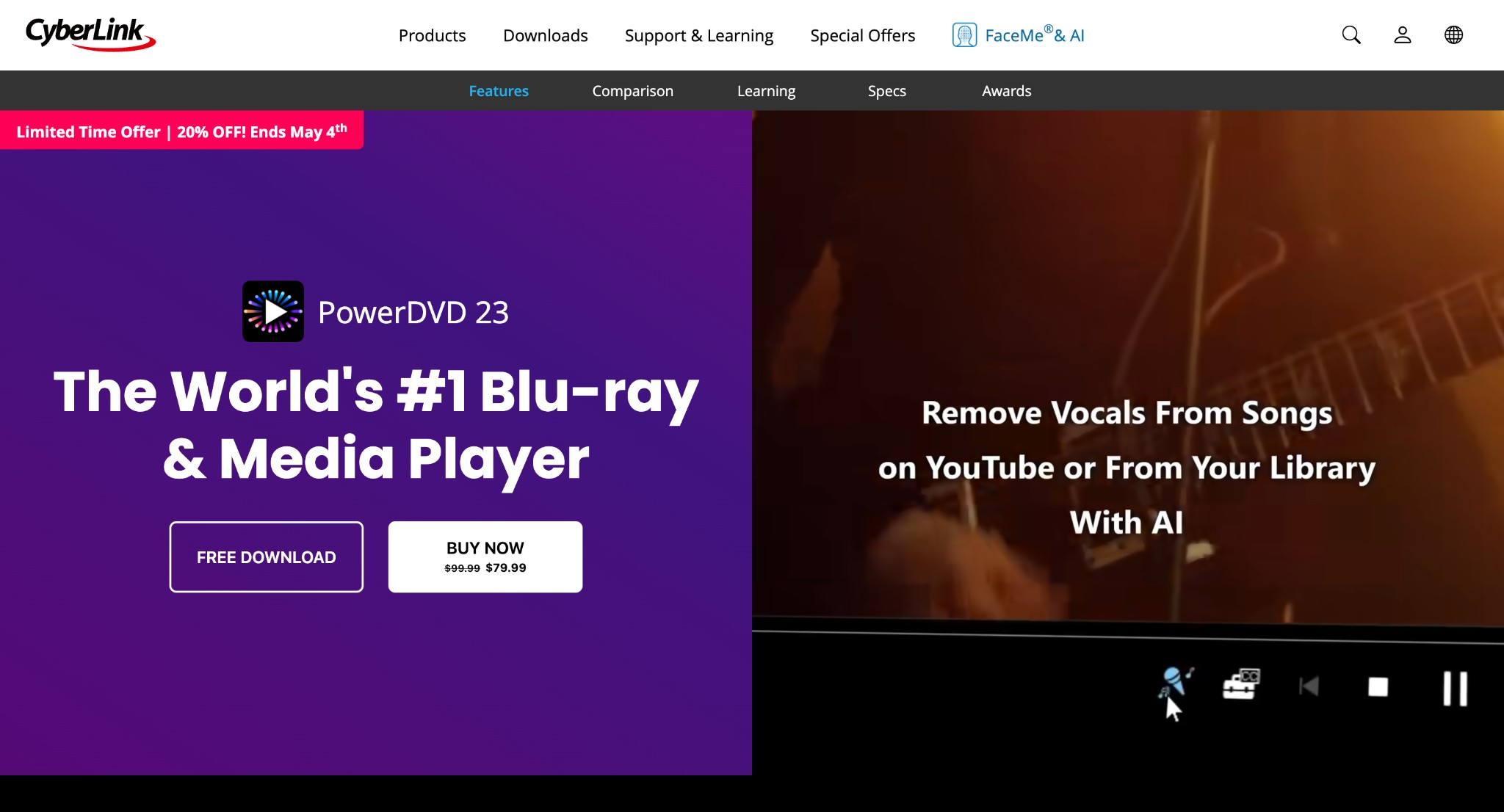
Cyberlink's PowerDVD is an all-around media player tool with highly optimized features for modern use, and it can help you play Blu-ray on PC. It offers an engaging viewing experience with 8K video and supports HDR 10, VR, 360-degree video, and 4K for a rich, cinematic experience. You can store, stream, and even share your chosen media files to view on any device. Additionally, PowerDVD provides multiple options for playing your Blu-ray disc directly, including Media Library, My Computer, and Windows File Explorer.
- Supports a wide range of media (video) formats while generating immersive audio quality (Dolby, DTS, and Hi-Res surround sound)
- Converts any media (video) file to MP4 format for compatibility across different devices
- Cast movies directly from a computer to large screens with playback enhancements for an immersive home theater experience
- Works seamlessly on all Windows versions from Windows 7 to Windows 11
- Does not download or operate on Mac or Linux computers
- The price tag is expensive for casual users, and there are huge differences between the Standard and Ultra versions
Steps to Use Cyberlink PowerDVD to Play Blu Ray on PC
Step 1: Download and run Cyberlink PowerDVD on your Windows 7 or higher version.
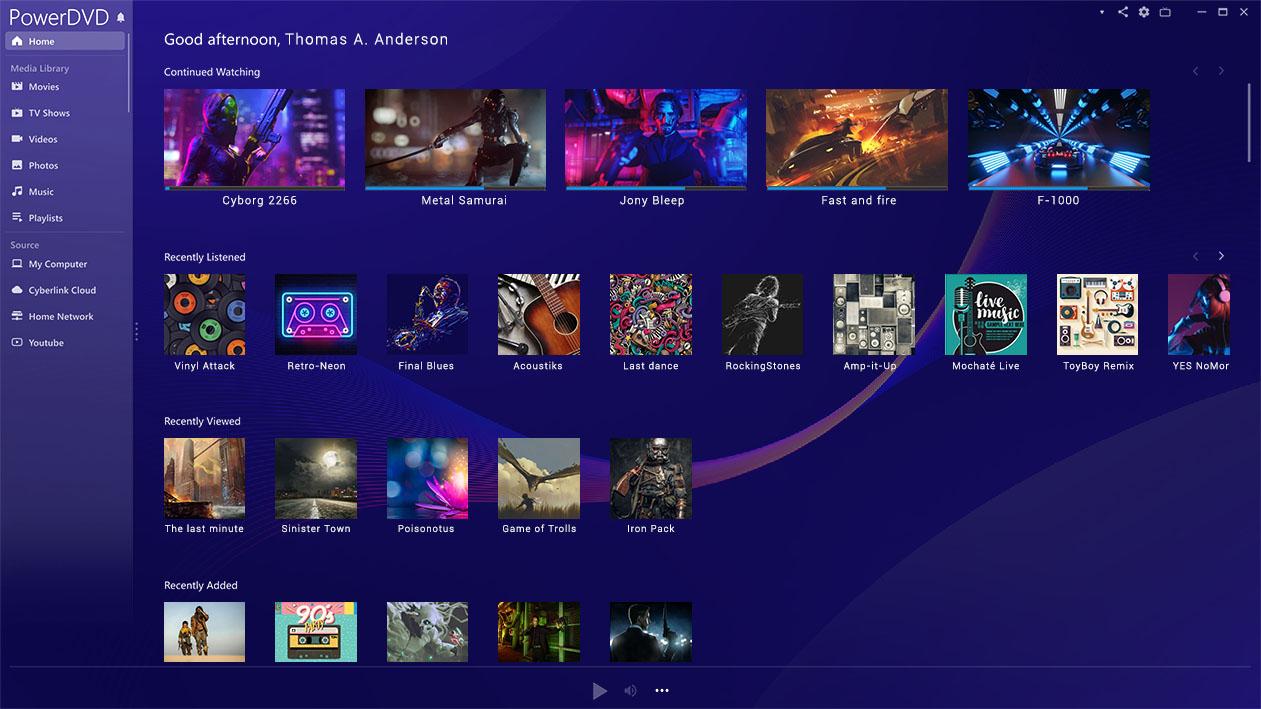
Step 2: Now, insert your Blu-ray disc into an onboard or external optical disc drive to play your content automatically Or, if you have PowerDVD already open, you can play your Blu-ray discs directly from the Media Library.
Step 3: Simply tap the Open DVD/Blu-ray folder icon at the top (located in the center, near the 'Home' icon) and select the drive where your disc is located.
Step 4: Click the Resume icon on the main screen to play your disc content.
Step 5: Use the Crop-to-fill features to remove the letterboxing that occurs when watching on larger displays.
How to Play Blu-ray on Windows 10/11 with VLC?
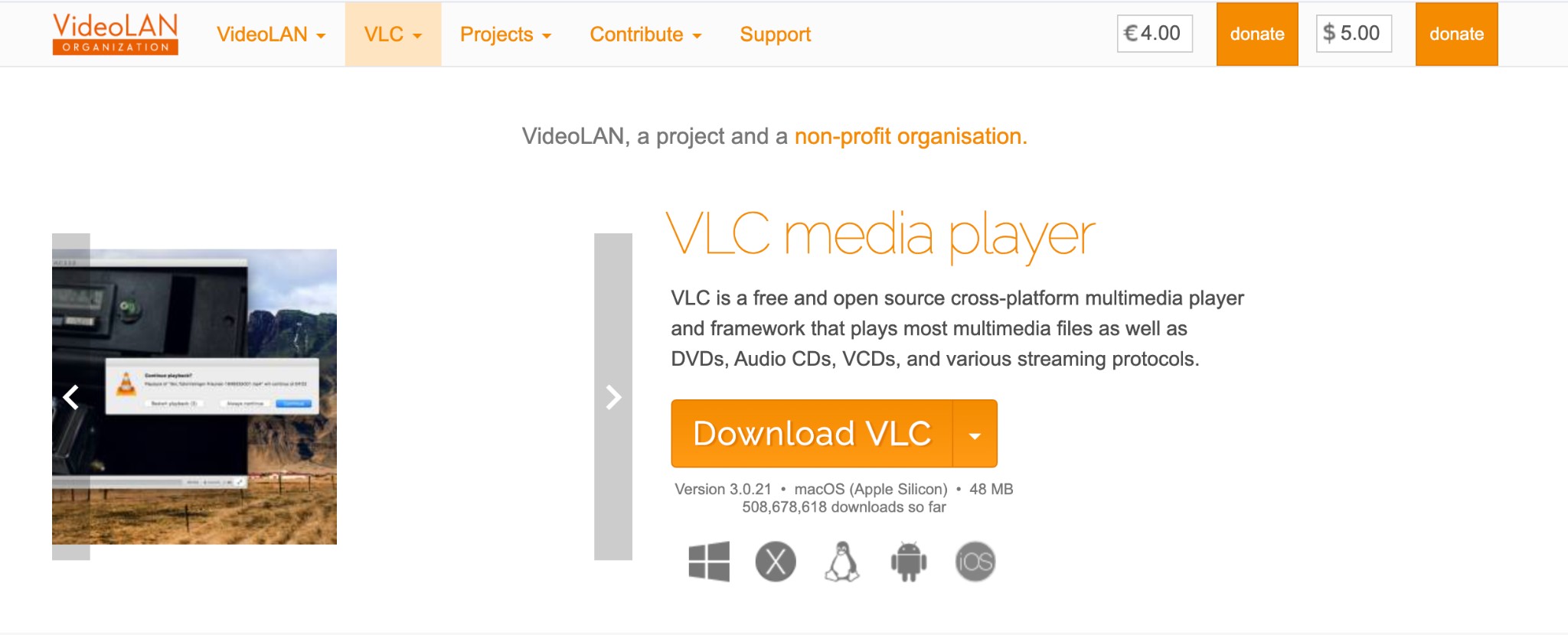
VLC is another free and open-source Blu-ray player for PC that can help you enjoy Blu-ray content without a problem. It lends support to different media formats for a seamless viewing experience. While this Windows Blu-ray player alone cannot play encrypted Blu-ray discs, it deploys third-party libraries and plugins for smooth playback of copy-protected Blu-ray content.
- Free, versatile, ad-free, and open-source media player
- Supports ripping Blu-ray to MP4 and other formats
- Extends support to advanced subtitles, multi-track audio, and playback speed control
- Works on different platforms and OSs for convenience, such as Windows, Linux, macOS, iOS, and Android devices
- Requires a bit of technical knowledge to work with VLC and place the key database and AACS database in the correct folders
- It does not natively support playback of Blu-ray content due to licensing and encryption restrictions
Steps to Use VLC as a Bluray Player Windows 10/11 or Windows 8/7
Step 1: Download and run VLC Media Player from the official website on your PC. Ensure VLC is upgraded to the latest version. You can also visit the Check for Updates section to update the software.
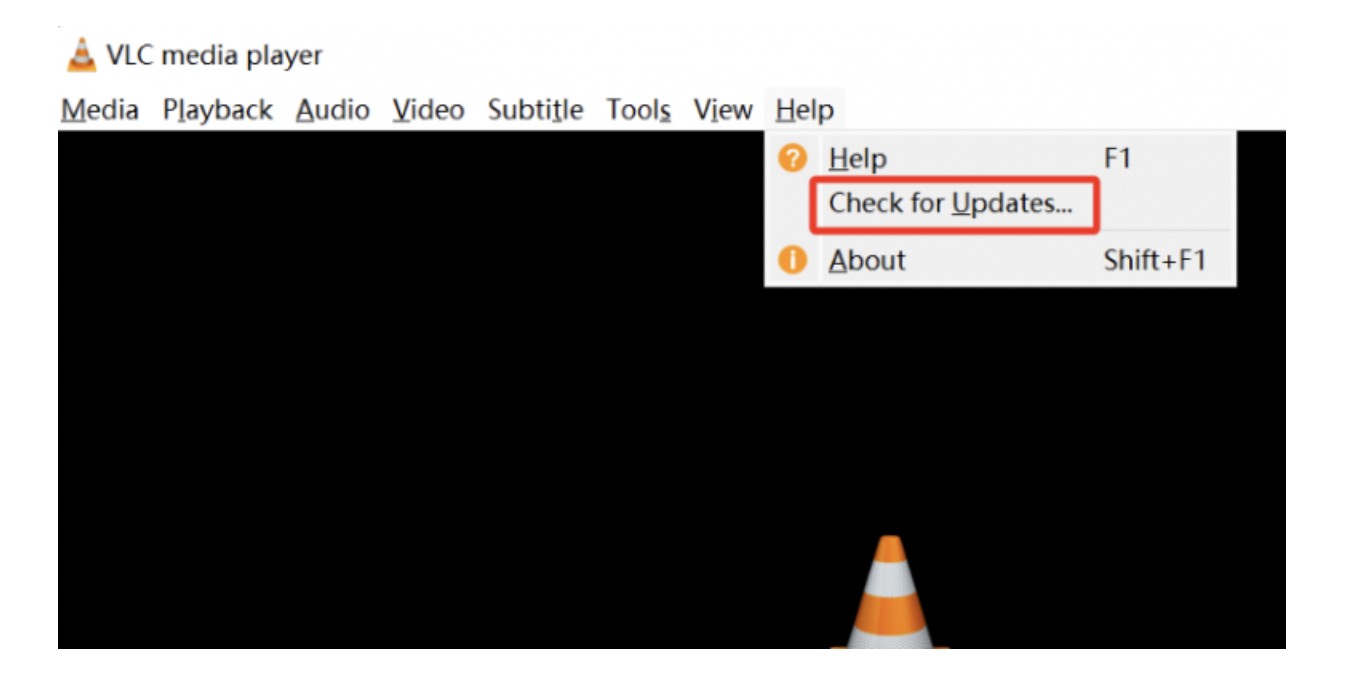
Step 2: Download the keys database and AACS dynamic library by navigating to the website: https://vlc-bluray.whoknowsmy.name/
Upon completion of the process, the keys database file (KEYDB.cfg) and the AACS dynamic library file (libaacs.dll) will be automatically downloaded to your Windows computer.
Step 3: Now, move to "C:\ProgramData" and create a new folder there. Rename the new folder as AACS. Here, you must place the downloaded KEYDB.cfg file.
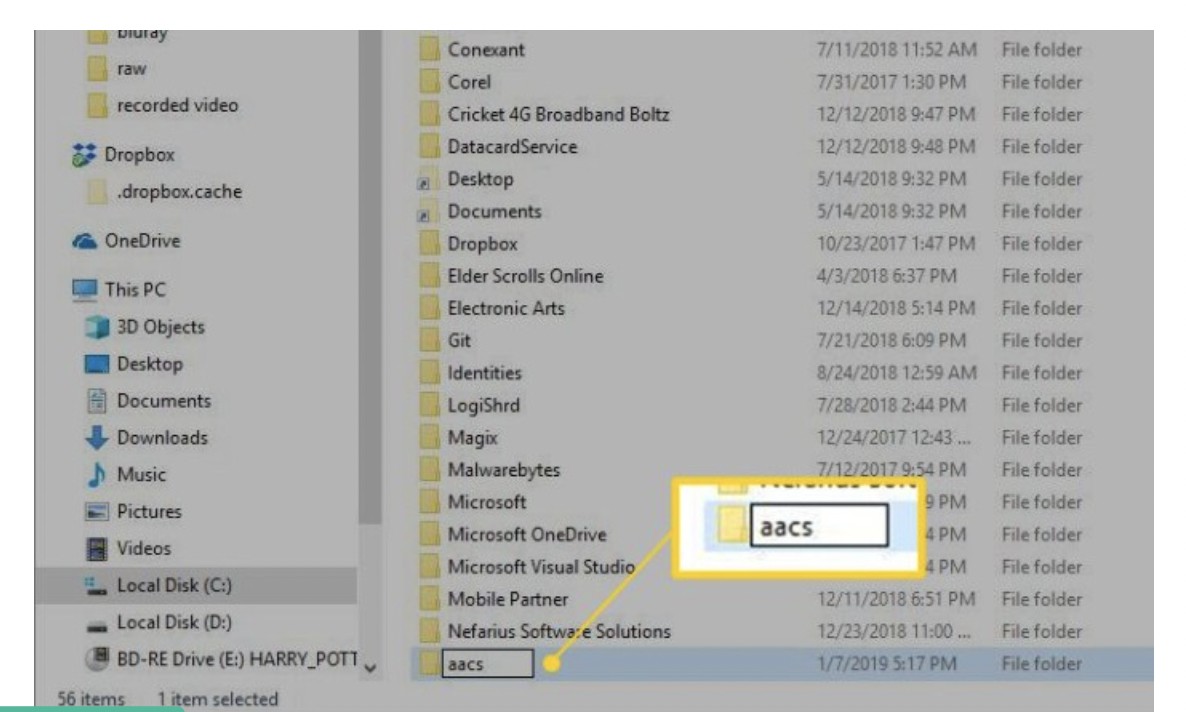
Step 4: Similarly, navigate to the "C:\Program Files\VideoLAN\VLC" on your Windows PC. Here, you must drop the downloaded libaacs.dll file.
Step 5: After all the processes are complete, launch VLC. It will now seamlessly play your encrypted or copy-protected Blu-ray discs on your PC without any error.
Just insert the encrypted Blu-ray disc and tap Media. Click Open Disc and move to Blu-ray in the program to enjoy the disc content on your Windows computer.
How to Convert Blu-ray Disc to Digital for Smooth Playback?
Besides the software mentioned above, you can also use digitization software to convert Blu-ray to digital formats and play on any device. Do you wonder how to play Blu-ray on Windows 10? Then, DVDFab Blu-ray Ripper and HandBrake can come in handy. Let's see how.
Converter and Digitizer Option #1: DVDFab Blu-ray Ripper
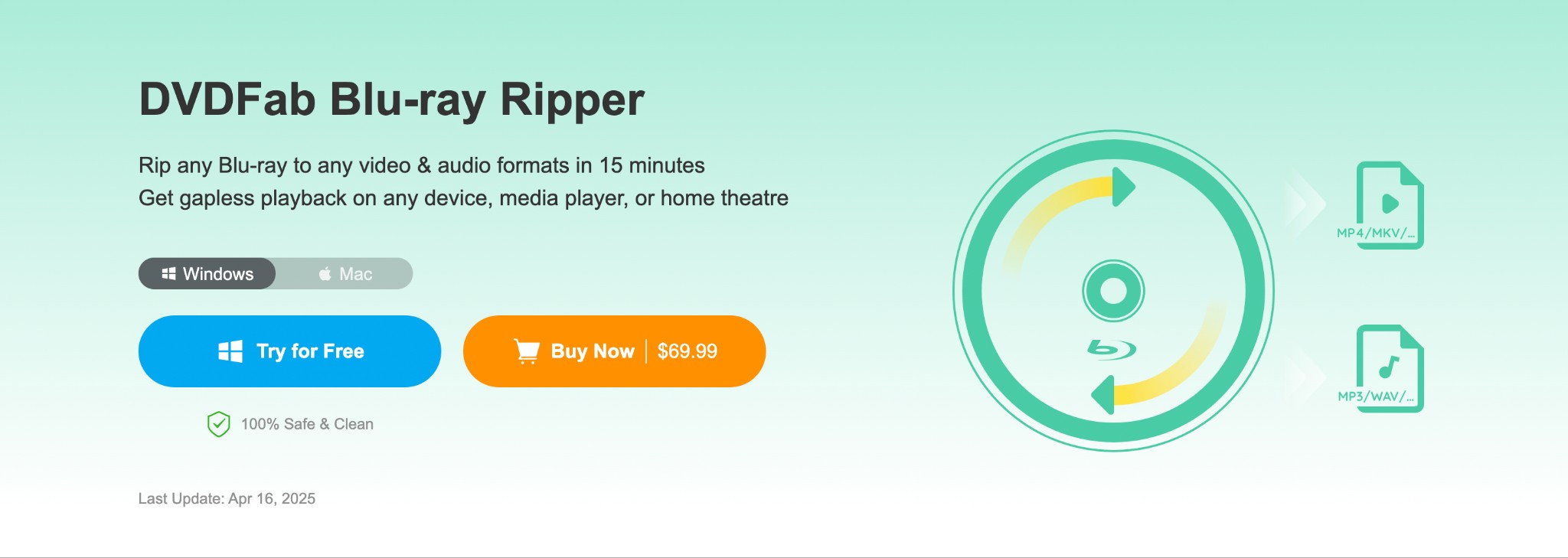
If you're seeking a simple and convenient way to digitize your Blu-ray disc, DVDFab Blu-ray Ripper can be a helpful solution. DVDFab Blu-ray Ripper is one of the best ways to digitize and play Blu-ray on PC. It can rip Blu-ray discs to any digital format for playback on various devices, including mobile phones, computers, TV screens, media players, and home theaters.
DVDFab Blu-ray Ripper can decrypt and rip Blu-ray discs at 50 times the speed. Its built-in video editor helps you customize the output parameters for personalized results. Dive into a lossless quality for the ultimate viewing experience.
Converter and Digitizer Option #2: HandBrake
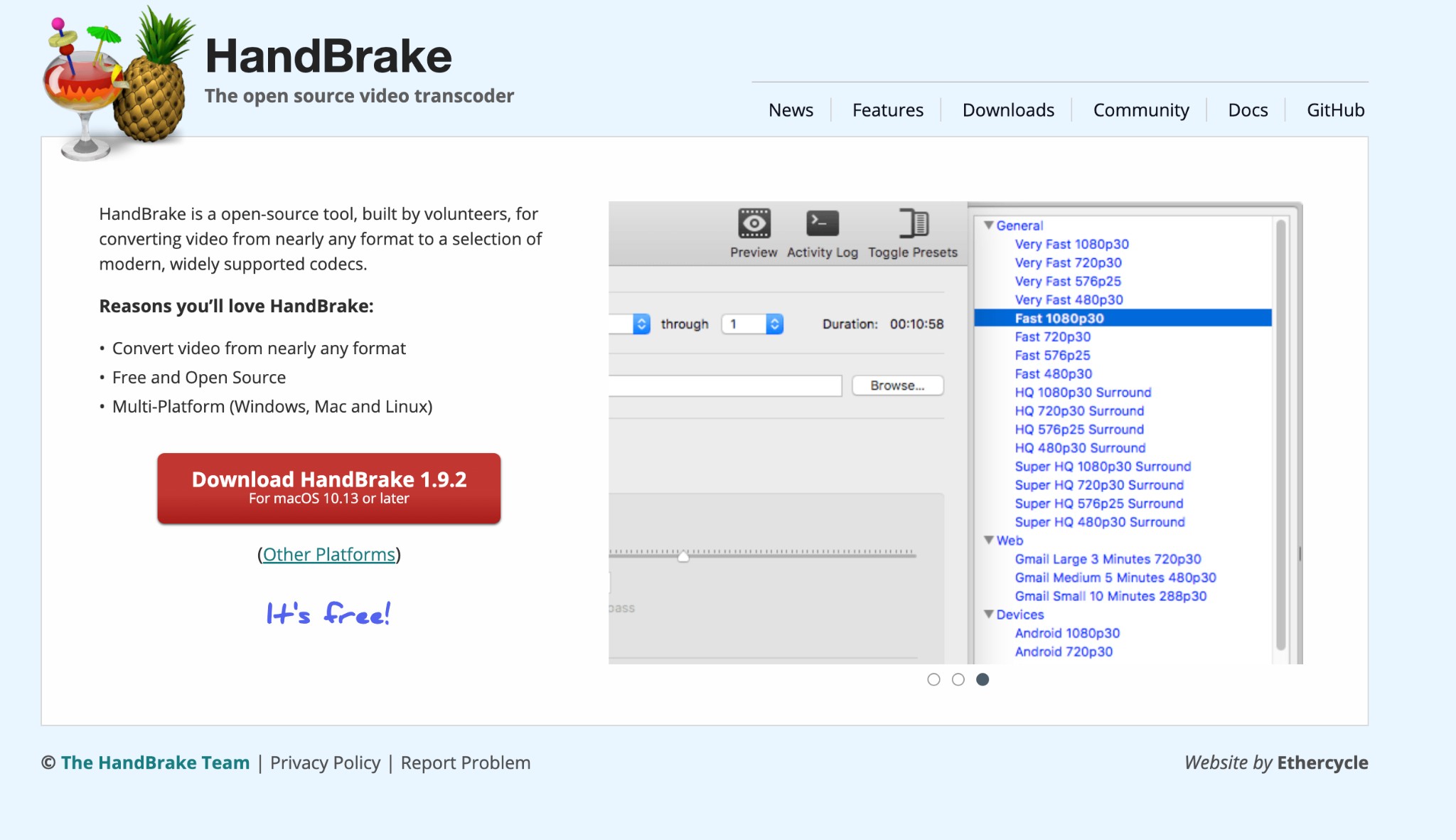
If you are looking for a free or open-source video transcoder to digitize and play Blu-ray on PC, HandBrake can be your best bet. HandBrake is the top software that enables you to convert videos and discs on any device, such as Windows, Mac, and Linux. This authentic software perfectly answers how to play Blu-ray on Windows 10 by digitizing the disc content for free.
HandBrake can quickly digitize Blu-ray to MP4, MKV, and WebM formats for compatibility across different platforms. You can select specific device presets for high-quality standard conversion. However, HandBrake cannot rip a copy-protected Blu-ray disc.
FAQs
There are several ways to determine if your computer's internal optical disc drive is capable of playing Blu-ray discs. You can check your PC's marketing specifications or use the Device Manager. Here's how to do so.
Step 1: Open your Device Manager. In the window that opens, hit the Plus (+) icon near DVD/CD ROM drives. This will expand your selection.
Step 2: If your PC has an internal Blu-ray disc optical drive, BD will be listed in the optical drive description.
Alternatively, you can eject the optical drive tray and check the laser configurations. If your PC has two optical laser emitters, it means it has an internal Blu-ray disc optical drive.
Use PlayerFab Ultra HD Player to play any DVD, Blu-ray (or 4K Blu-ray), ISO file, or folder from all regions and countries without any issues. The software also seamlessly rips discs on Windows and Mac computers.
VLC is a popular media player app for Windows laptops and computers. It helps you play Blu ray on PC for free. However, there may be times when you cannot get VLC to play your Blu-ray disc on Windows. Here are a few reasons:
You are not using the right VLC app: Download it from the official VLC website.
Your optical disc drive does not support Blu-ray discs: Check your disc drive.
You are playing the Blu-ray disc of the wrong region code or zone: Change the region code through Tools > Preferences > Input/Codecs.
Your Blu-ray disc is scratched, dirty, or damaged: Clean or repair the disc.
The Bottom Line
That's it, friends. We have suggested the best means on how to play Blu-ray on PC with free, open-source, and premium software options. Now you can directly play Blu-ray on PC or digitize and back up the disc content on your local or external hard drive to enjoy it on any device whenever you desire. While free options are pocket-friendly, they may not give optimum streaming quality and lack support for ripping encrypted Blu-rays. Instead, we recommend playing Blu-ray discs using PlayerFab Ultra HD Player or digitizing them with DVDFab Blu-ray Ripper for a smooth visual experience.
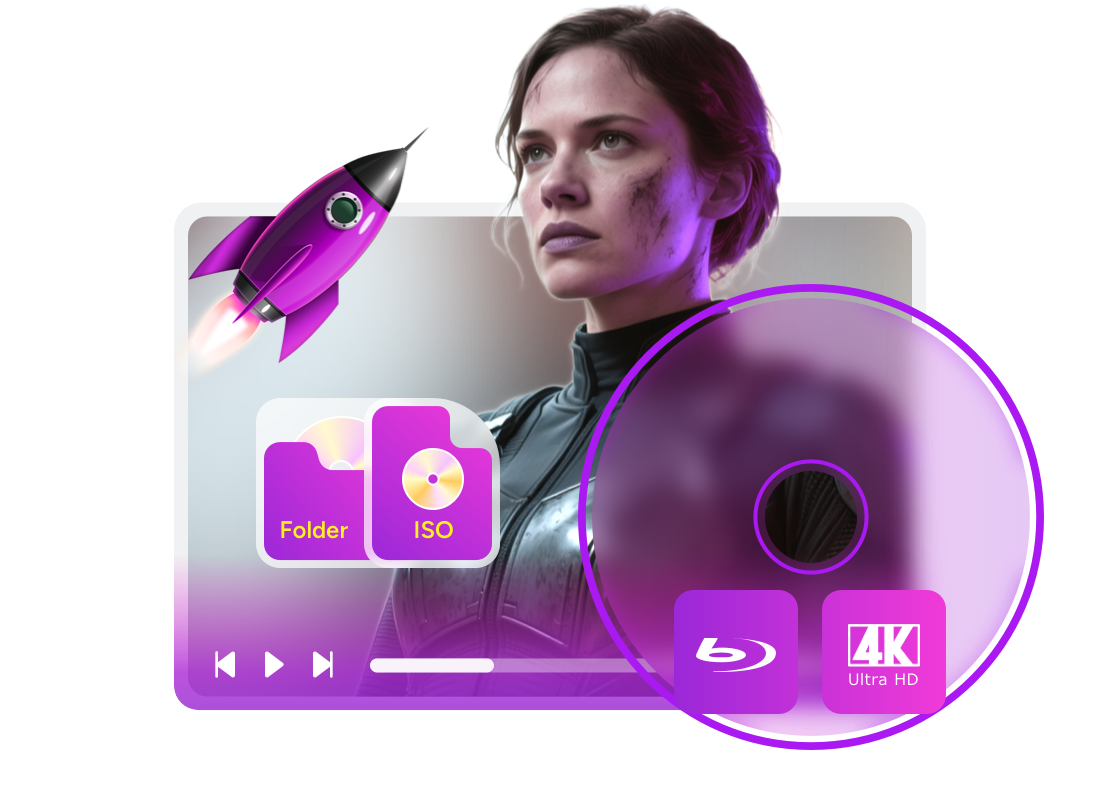
![Best Region Free Blu-ray Players 2025 [Software & Hardware]](https://r1.dvdfab.cn/upload/resource/region-free-blu-ray-player-0-jpeg.jpeg)