How to Convert DMG to ISO? Best Solutions Provided
Summary: Looking to convert DMG files to the more versatile ISO format? This guide explores how to easily transform DMG files into ISOs using both built-in tools and third-party converters. Whether you're on a Mac or Windows device, we'll walk you through the steps to ensure your disk images are compatible across multiple platforms.
Table of Contents
What are DMG and ISO Files?
DMG is a disk image format used on macOS for software distribution, acting as a virtual disk. It often includes compressed and encrypted installation files. Once mounted, users can install applications by copying them to the Applications folder or running an installer. However, DMG files are exclusive to macOS.

ISO files, on the other hand, are compatible with both Windows and macOS. They are commonly used for storing and mounting disk images, such as software installers and bootable systems. Unlike DMG, ISO lacks built-in encryption and compression but offers greater cross-platform usability. Windows natively supports ISO files, making them the preferred format for disk images on non-Mac systems.
How to Convert DMG to ISO on Windows
In order to convert DMG to ISO, users can use the DMG2IMG. This is a command-line tool that can be used to convert ISO to DMG files and vice versa. Below are the steps to follow for the conversion.
- Visit the official page of the DMG2IMG and install the tool.
- Extract the contents of the compressed folder.
- Once the extraction is done, open the Command Prompt with administrative rights.
- Enter the cd /d PathToExtracted command to navigate to the extracted folder from within the command line.
- Replace PathToExtracted with the actual path to where you have extracted the contents.
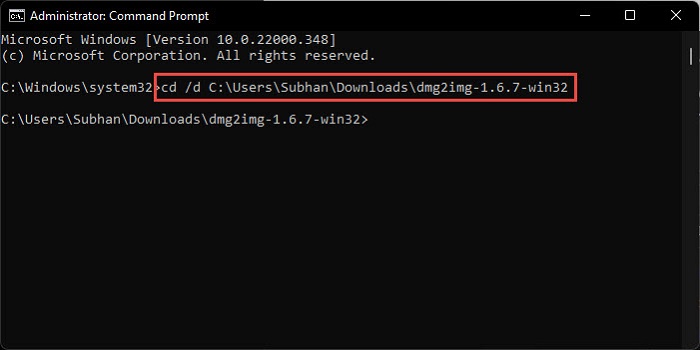
6. Now, use this command: dmg2img PathToDMG.dmg PathToISO.iso
7. This command will convert a DMG file to an ISO image. Replace PathToDMG with the complete path to the DMG file.
8. Replace PathToISO with the complete path to where you want to save the ISO file.
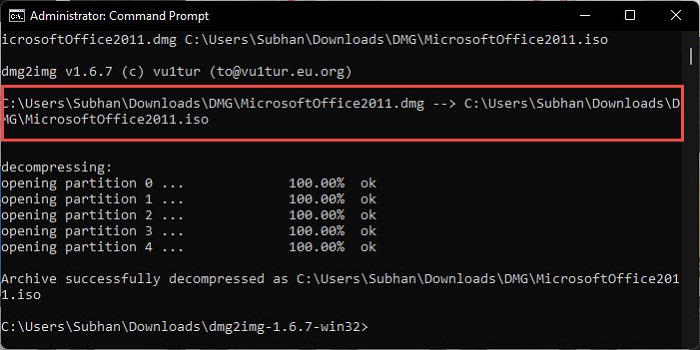
How to Convert DMG to ISO on Mac
Taking into consideration that Apple utilizes DMG as the traditional disk format, the convert DMG to ISO Mac process is very easy and free too. There are two methods to manage the conversion process. The most common technique is done using Disk Utility, while the other comprises using a command line.
For the Disk Utility method, follow the below steps:
- Begin by mounting the DMG file via double-clicking it.
- To open Disk Utility, navigate to Utilities and then choose Disk Utility.
- For conversion using Disk Utility, right-click on the DMG Mount and select the Convert feature from the list shown.
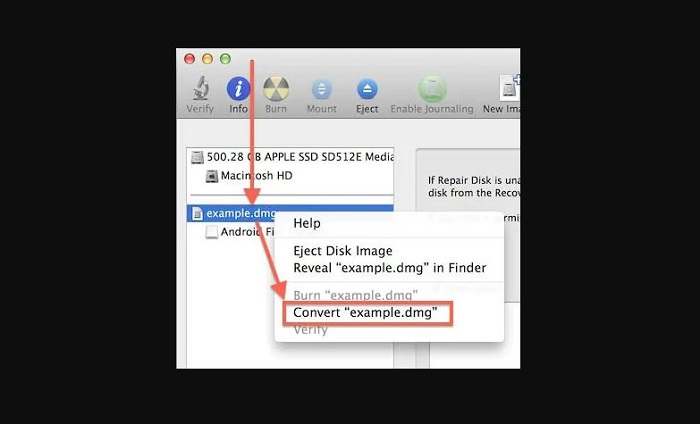
4. A dialog will appear, where users must click on Image Format. Next, select DVD/CD master and then choose Save .
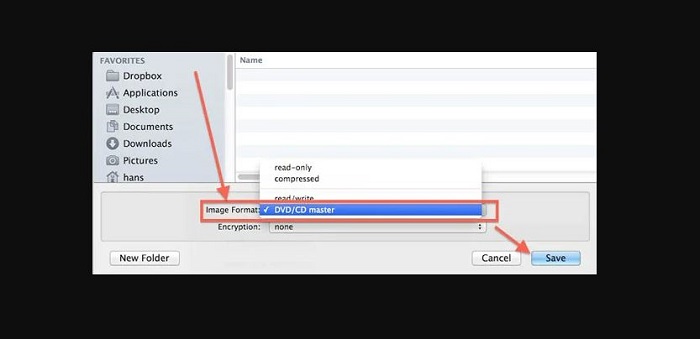
For the Command-Line method, follow the below steps:
1. Open the Terminal by going to Utilities and clicking the Terminal.
2. Enter the following file paths and then press the Enter function to confirm the operation.
- hdiutil convert /path/to/example.dmg -format UDTO -o /path/to/example.iso
- her, /path/to/example.dmg and /path/to/example.iso are the paths of the files.
3. Once completed, your ISO file will be recognizable owing to the .CDR extension. All you have to do is rename the file to .ISO.
Bonus: Best ISO player for both Mac and Windows
Once you convert DMG to ISO, you will need an ISO player that will be compatible with both Mac and Windows. One such player is PlayerFab DVD Player. It is the best ISO player available in the market since it supports different file formats as well as makes them accessible for users to playback DVD/Blu-ray/UHD discs and videos from different streaming platforms such as Netflix and Amazon.
Features
- PlayerFab supports different audio and video formats easily. It supports all well-known formats such as H.265/HEVC, MKV, H.264, FLV, MP4, M2TS, MOV, VOB, and many more.
- The tool is an all-inclusive media player and hence it makes sure that users do not face any compatibility problems.
- The tool is able to play local videos, DVD, Blu-ray, UHD discs, along with videos from streaming platforms.
- High quality is one of the major highlights of PlayerFab. It provides tons of in-built features, ensuring the best watching experience in FHD 1080p video quality and EAC3 5.1 audio quality.
- Stream videos from a huge range of popular streaming platforms, such as Tubi, Netflix, Peacock, Amazon, and many more.
- Provide high-resolution lossless audios, such as Dolby TrueHD, DTS:X, Dolby Atmos, and DTS-HD Master, with a maximum 7.1 channel surround sound output.
FAQs
Absolutely yes. If you remove DMG files, it will not impact or damage your Mac or the latest installed app.
Yes, you are possibly safe while using DMG. DMG file is a disk image file and even when you open a .dmg, it will just mount the disk. This indicates that it opens up a small folder on your desktop similar to how use a CD on your mac.
ISO files are totally disk images, which holds not only the folders and files of a CD/DVD but also the file system information of the disc. This widely used archive format is most utilized for distributing game installation or huge software files rather than physical disks.
There is no difference in the structure of IMG and ISO formats if the IMG file is not compressed. It is possible for an IMG format file to be named with a different thing with the ISO file extension and then open it in a tool that only identifies the ISO file format.
Conclusion
In conclusion, we've explored various methods on how to convert DMG to ISO, offering simple and effective solutions for both Mac and Windows users. Additionally, we've introduced PlayerFab DVD Player, an excellent tool to play the converted ISO files, enhancing your media playback experience.

![How to Play a DVD on Windows 10 with the Best Methods [2025 Newest]](https://r4.dvdfab.cn/upload/player/en/how-to-play-dvds-on-windows-10-BykI.jpg)