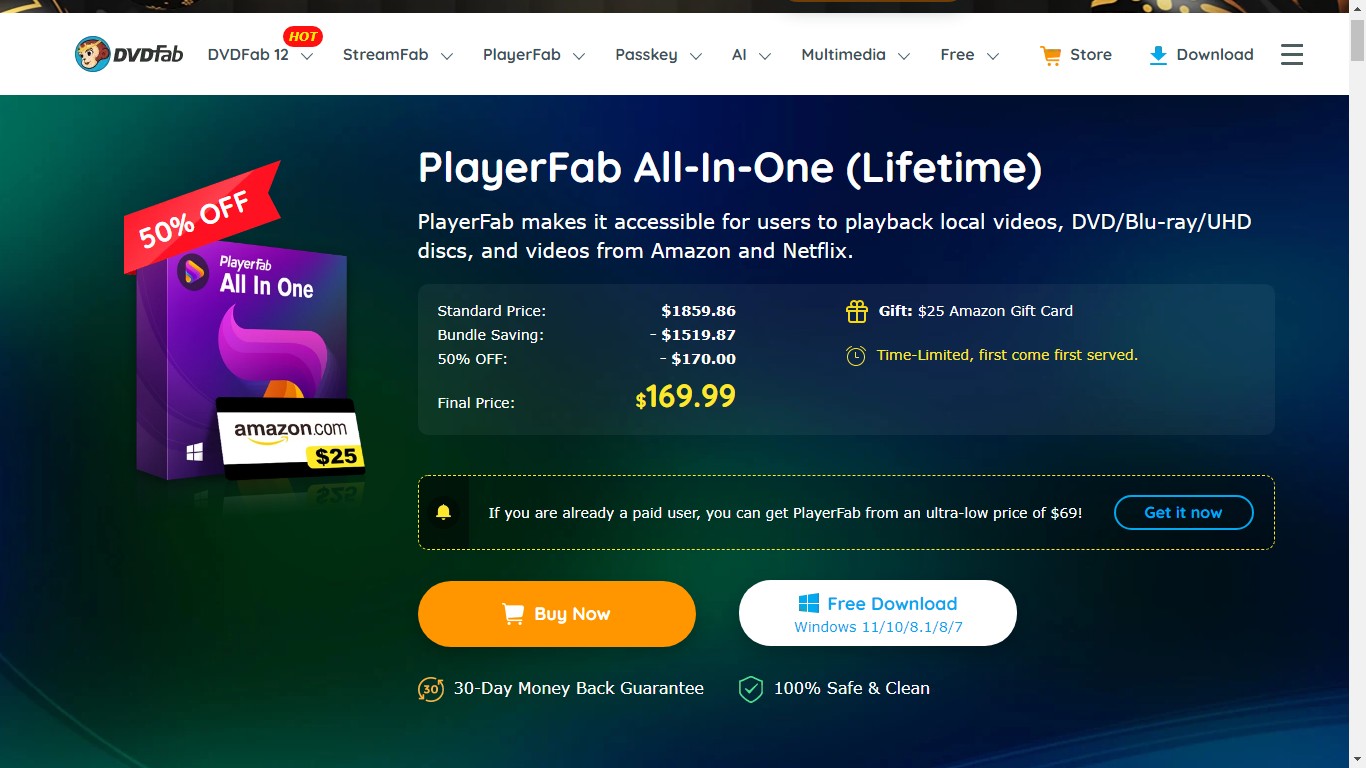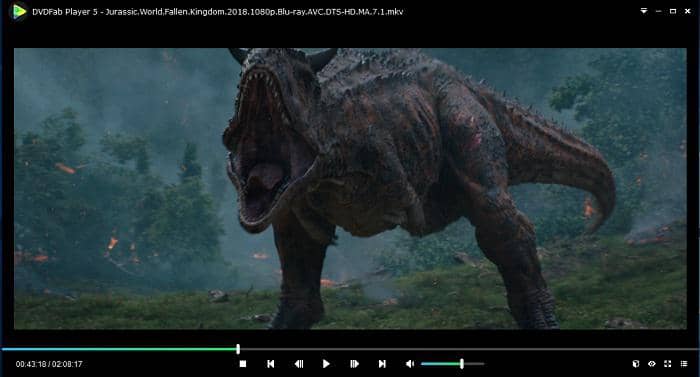Disney Plus Won't Load: 5 Ways to Troubleshoot [2025 update]
Summary: Disney Plus won't load? Don't worry, we've got potential fixes for you. Keep reading to learn how to resolve this issue. Plus, we're introducing exclusive software that lets you stream Disney Plus movies and TV shows for free, so you can enjoy your favorite content without any interruptions.
Table of Contents
A family movie night watching "Snowdrop" on Disney plus could be ruined by an asking, "Why isn't it working?". Indeed, popular streaming services like Disney Plus will sometimes experience app issues. But don't worry, if you've also had problems streaming Disney Plus, keep reading to learn how to fix them.
Common Troubleshooting on Disney Plus Won't Load
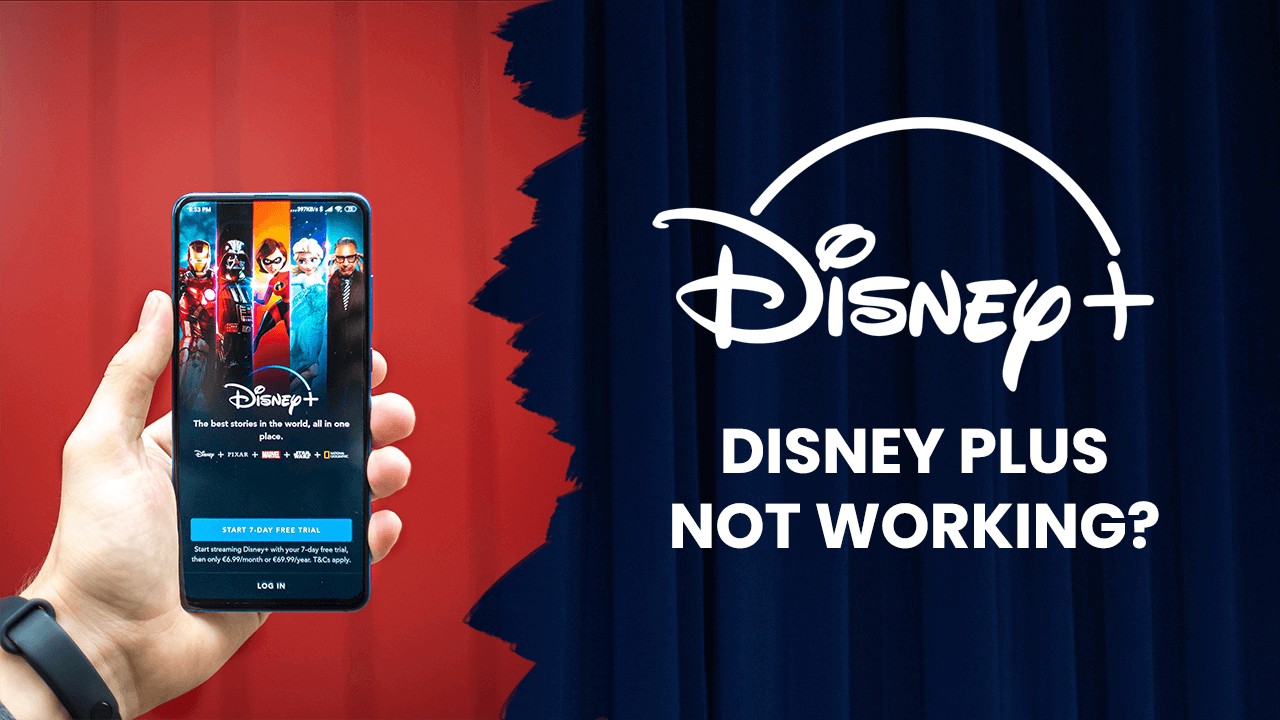
Internet access and speed are the most common causes of the Disney Plus streaming service issues. The app's cache, web browser (Chrome, Firefox) difficulties, and problems with Disney Plus servers can all lead to a Disney Plus that doesn't operate. For troubleshooting Disney Plus errors, here are 8 quick fixes.
You may repair Disney Plus by using these basic troubleshooting procedures:
- Make sure your internet connection is running at its fastest possible speed.
- You should wait at least 30 seconds or a minute before reconnecting your WiFi router to your mobile device.
- Turn off and on your internet connection (modem, router, etc.)
- Move the router antenna or the device itself to an area with less signal interference.
- Restart your streaming device, whether a smartphone or any other device.
- Try use a cable to connect your streaming device to your computer rather than WiFi.
- Update Disney Plus app. Remove and reinstall the Disney+ app if this doesn't solve the problem.
- Check if your place is included in the supported regions by Disney+. If not, try a VPN.
However, these are only a few options for dealing with these unforeseen issues. Using the Disney Plus problem codes listed below might help you determine why your service isn't working.
What is Disney+ Error Code 83 and How to Fix it?
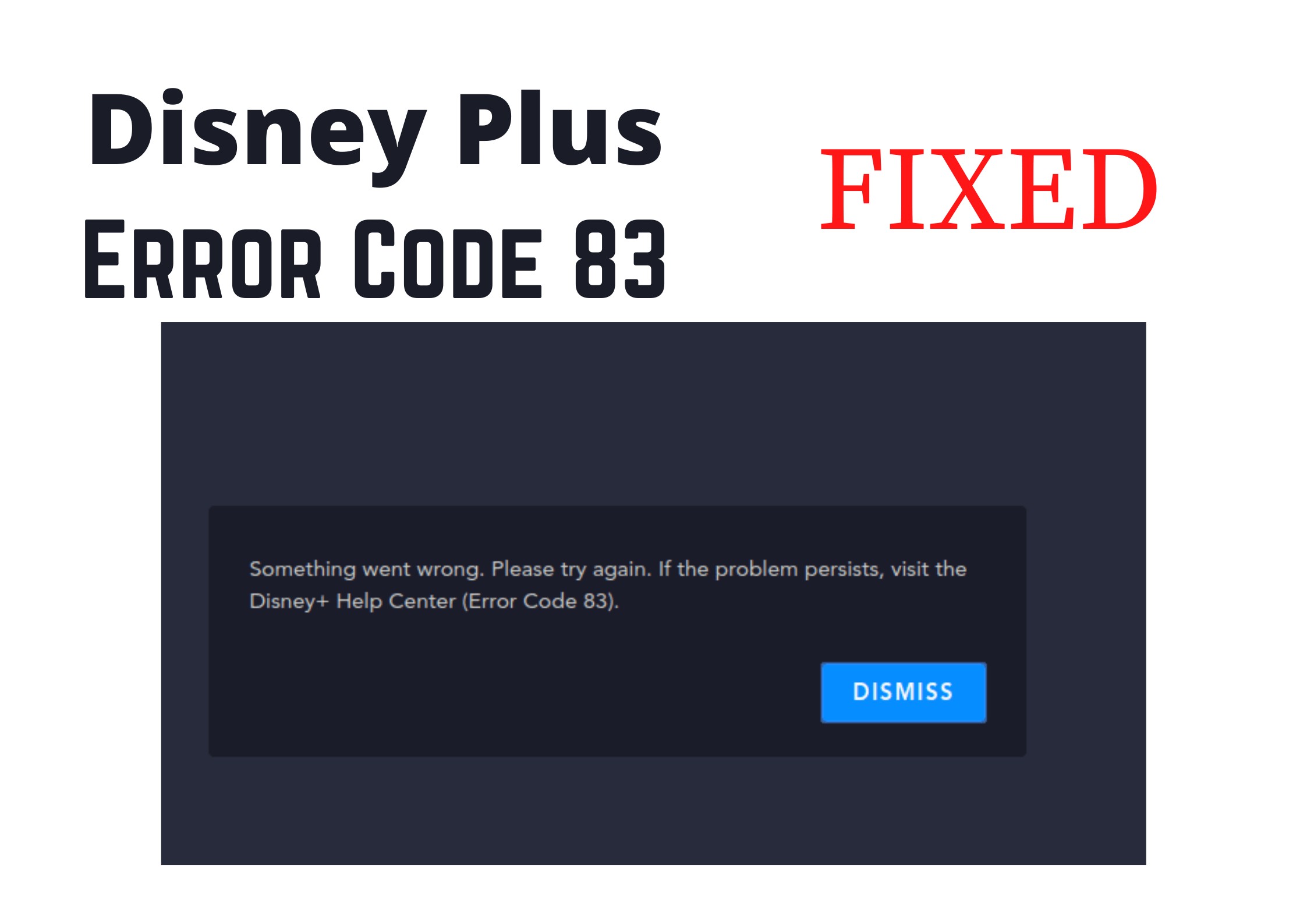
Disney Plus error code 83 is usually a device compatibility issue or connection error. These fast fixes for Disney Plus Error number 83 should get you back on track:
- Shut down and restart your streaming device
- Verify if Disney+ is compatible with your device
- Check your device's settings to see if there are any firmware upgrades
- Try deleting and reinstalling the Disney Plus app on your smartphone
- Try logging in on another supported device with the same credentials
- Power cycle (power down and restart) your modem and router
The Disney Plus support or other venues like Reddit may be able to help you if nothing else does.
Troubleshooting Disney Plus on Different Devices
Disney Plus won't load on laptop
If Disney Plus doesn't operate on your laptop or desktop, several possible causes exist. However, it may assist if there are problems with the Disney Plus program, the device, or the Disney Plus servers.
- Restart/reset your network on your laptop
- Reboot your PC
- Check the Disney Plus server status
- Set lower online streaming quality of Disney+
- Clean cache or any malware off
- Refresh the browser and play the video again several minutes later
Disney Plus won't load on TV
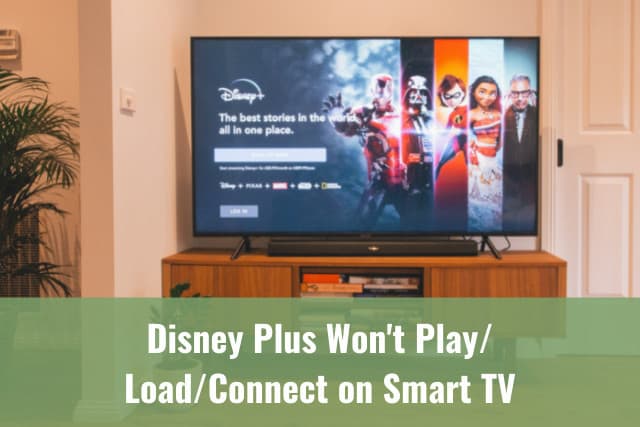
Are you worried about learning, "why won't Disney plus load on my TV"? To solve this problem by following the steps outlined below:
- On Samsung TV, restart the Disney Plus app.
- Take a few minutes to turn off the Samsung TV and turn it back on.
- The cache and temporary data on Disney+ should be cleared out.
- Install any new Disney Plus app updates that you find.
- Remove and reinstall the Disney+ app.
- Make sure your Samsung TV is up to date by checking for and installing any available updates.
- Reset your Samsung TV to factory settings by selecting "Smart Hub" in the menu.
- Using any of these modifications will allow you to view your favorite Disney Plus episodes and movies on a Smart TV.
Remember, if all the solutions above can't solve the issues you meet, the Disney+ Help Center and the company's customer service representatives are constantly available.
Introduction to PlayerFab All-In-One
Disney plus movie won't load? No worries, this amazing software can solve this headache: Playerfab, an all-in-one solution for streaming media playback. Many prominent streaming services, such as Disney+, Amazon, Netflix, etc., are supported. A wide range of built-in features offers the best possible viewing experience in FHD 1080p video and EAC3 5.1 audio quality.

An ultimate all-in-one media player with full support to all formats of videos including H.264/H.265/HEVC or MP4, MKV, etc.
Features:
- Works both online & offline, with available playbacks for streaming videos, local videos, and DVD/BD/UHD disc
- Strong format compatibility makes you can play nearly all formats Disney Plus videos.
- Auto skips the ads on free TVs like Tubi or Paramount+.
- Poster wall supports you to manage local media library easily.
- The latest Disney Plus movies/TV shows are well and quickly supported.
FAQs
To remove the cache of your Disney Plus, follow the instructions below:
- Go to the "Settings" menu.
- Go to Apps.
- "Storage" under "Disney+" should be selected.
- Click the "Clear cache" button.
Disney Plus may not display downloaded material if there are insufficient storage, RAM, or software problems. Moreover, Disney+ download limits are the major cause.
Conclusion
You don't have to consider all day long why Disney+ won't load. Because nobody can provide an always available one-stop solution because of the difference in all specific conditions.
You can wait for Disney+ to fix error codes, or use PlayerFab to help you reduce the frequency of potential issues and bypass the official restrictions. Hoping solutions we provided can enhance your watching experience on Disney Plus!
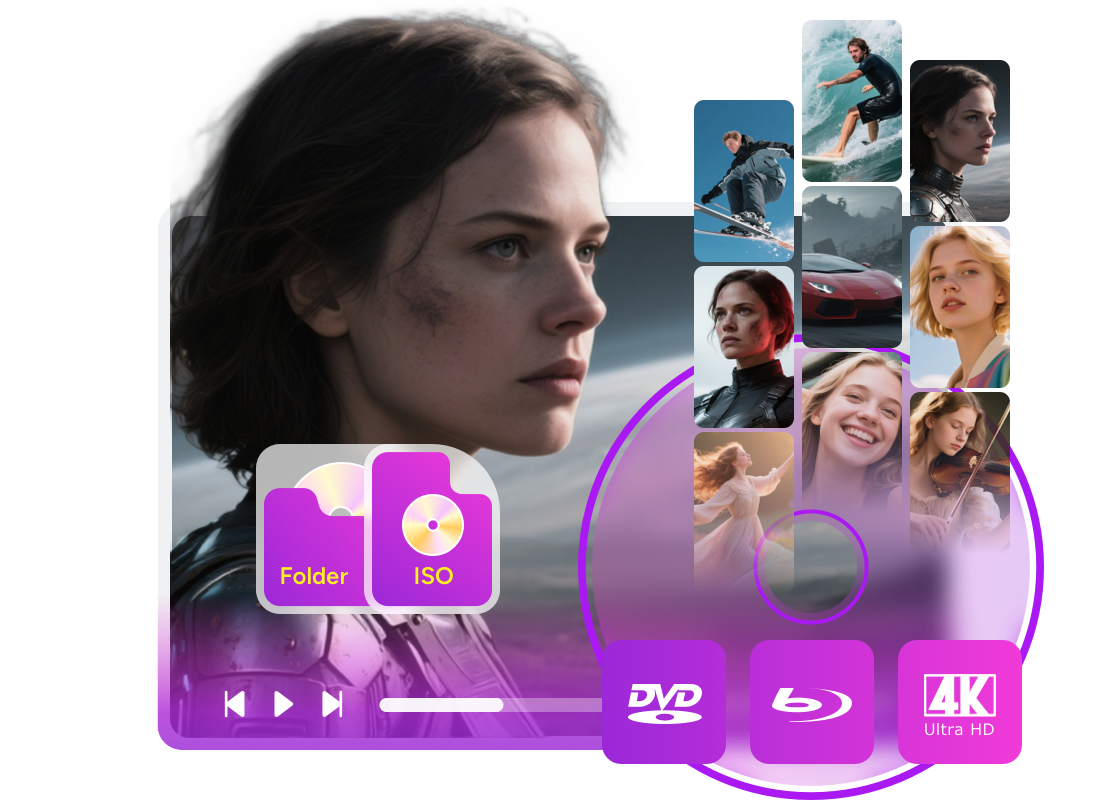
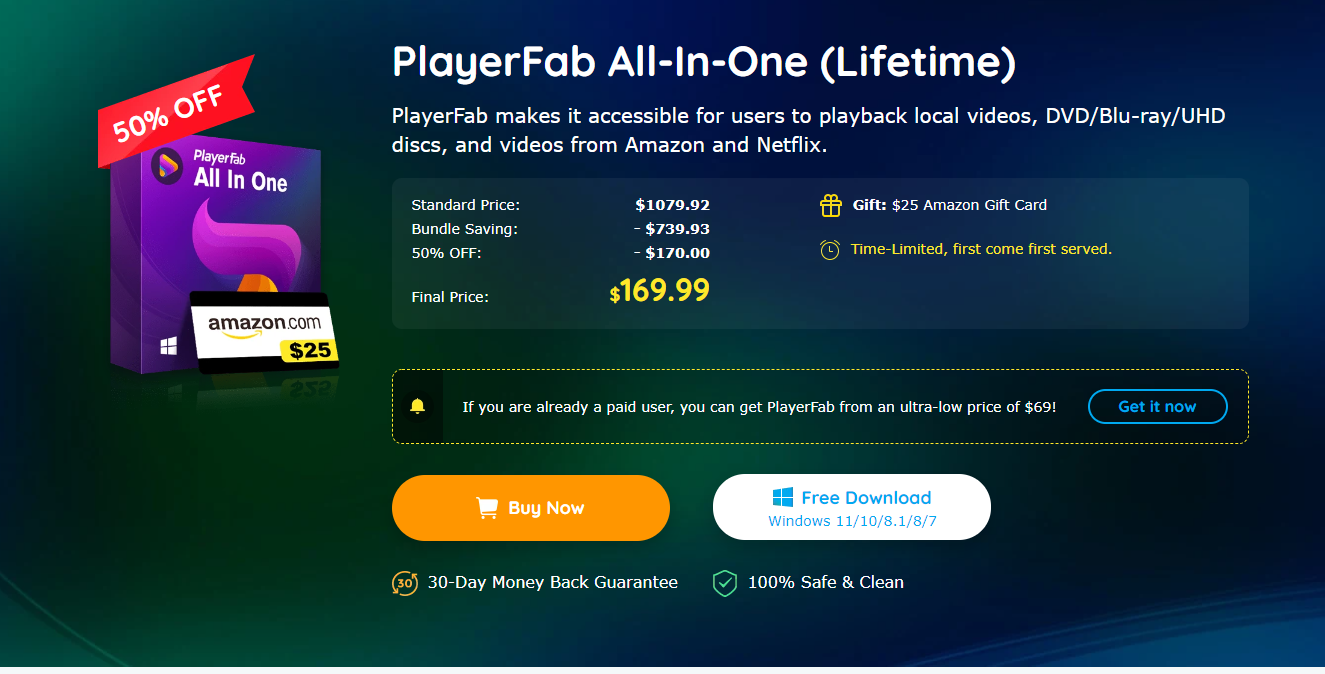
![[It Works!] How to play DVD on HP Laptops on Windows OS](https://r4.dvdfab.cn/upload/resource/how-to-play-dvd-on-hp-laptop-3-jpg.jpg)